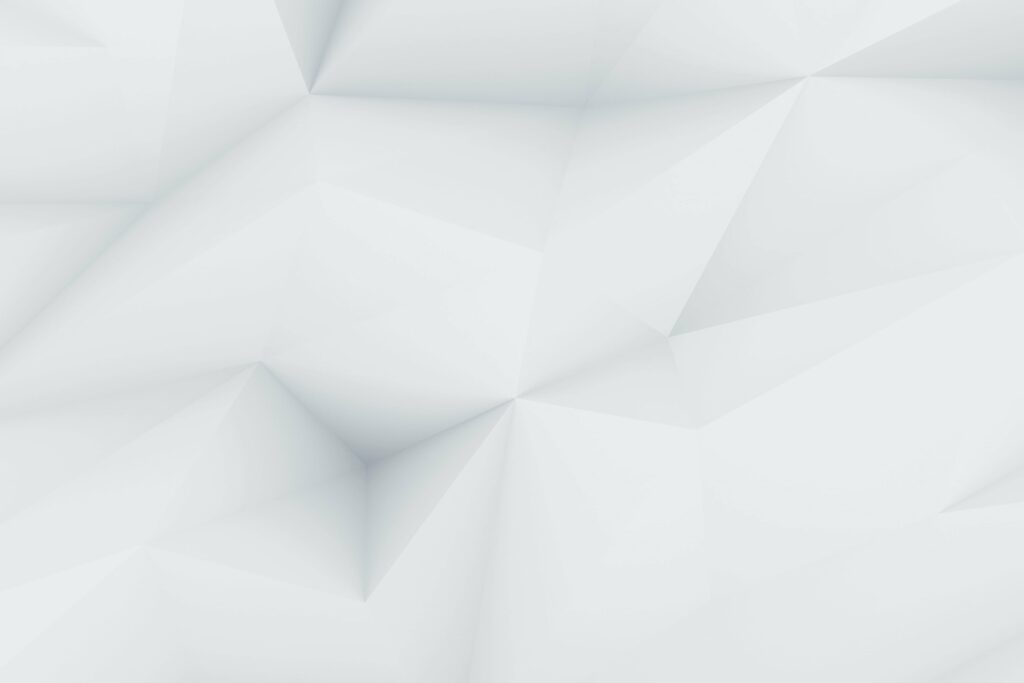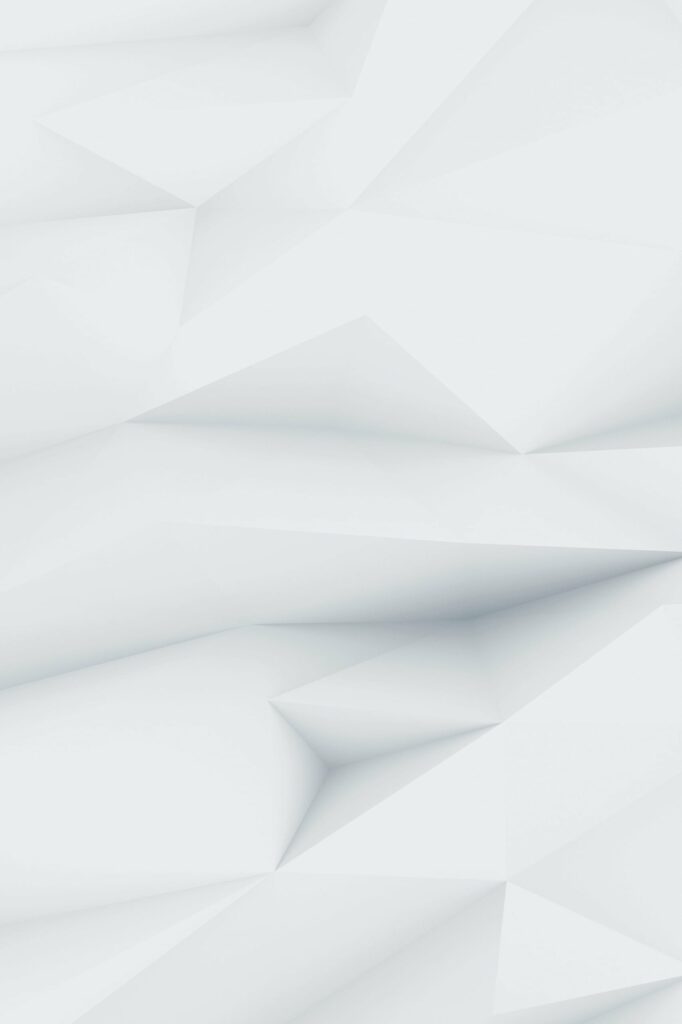Please Note
You need to install and activate Advanced Popups to make this feature work.
Layouts
There’re a few possible layouts for the popups available. Side (right or left image) and background layouts support any page content.
So, feel free to insert any block, including paragraphs and headings, a subscription form, share buttons, or social links or even a custom HTML snippet.
Left Image
Right Image
Background Image
Notification Box
Notification Bar
Triggers
Time Delay
Display a popup a specific number of seconds after the page load.
Page Viewed
Display a popup right after the page load.
Page Read
Display a popup when a user scrolled to the end of the page.
Exit Intent
Display a popup when a user intends to exit your website by closing the browser tab.
Scroll Position
Display a popup on a specific scroll position in pixels.
Consent Given
Close a popup after the user accepts terms and conditions.
Manual Trigger
Display a popup when a user clicks on an element with a given class or identifier.
Positioning
Choose a suitable location for your popups. You may create multiple popups with different locations and triggers.
Top Left
Top
Top Right
Left
Center
Right
Bottom Left
Bottom
Bottom Right
Animation
Enjoy the available subtle animations of the popups: fade, slide, zoom and a combination of slide and fade effect.
Fade
Slide
Zoom
Slide & Fade
Conditions
Front Page
Display a popup on the front page only.
Home Page
Display a popup on the blog page.
Archive Page
Displays a popup on all archive pages, including categories, tags, and date archives.
Posts Types
Display a popup on a specific post type archive.
Taxonomies
Display a popup on a specific taxonomy pages, for example tags or categories.
Author Page
Display a popup on an author’s page.
Search Result Page
Displays a popup on the search results page.
404 Error Page
Displays a popup on the 404 error page.
URL (slug)
Displays a popup on a specific page slug or URL.